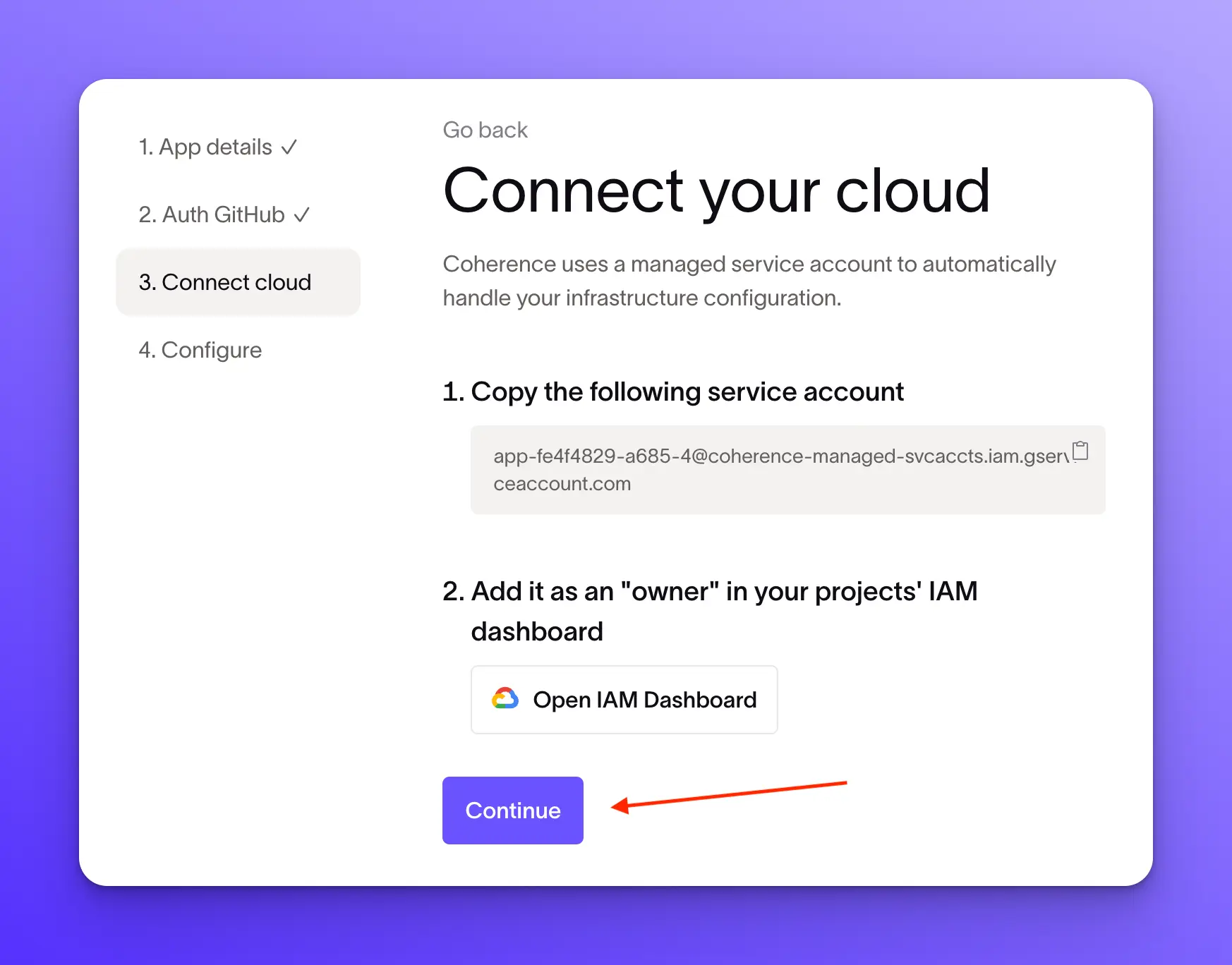Create a new IAM role in GCP
Coherence uses a managed service account to access to the API’s required to perform automated configuration of the cloud native services we support. This walkthrough will show you how to add it.
On the "Connect cloud" screen, click on the copy to clipboard button next to the service account.

Then go to your GCP dashboard, open up the navigation menu, and click on IAM & Admin.
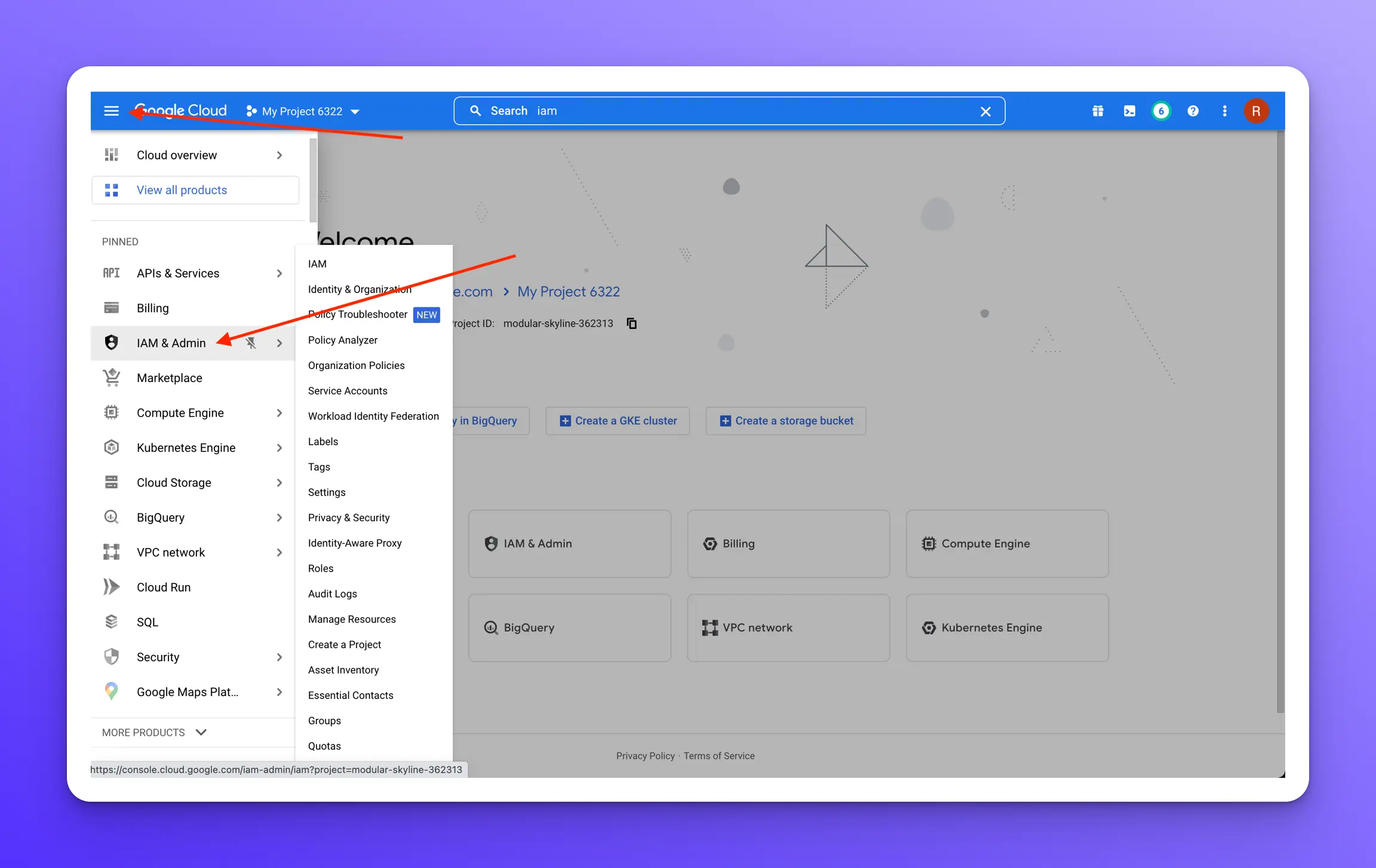
You can also search for "iam" in the search bar at the top and then click on IAM & Admin.

Then click on the "Grant access" button at the top.

Paste the service name you copied from Coherence into the "New principals" field.
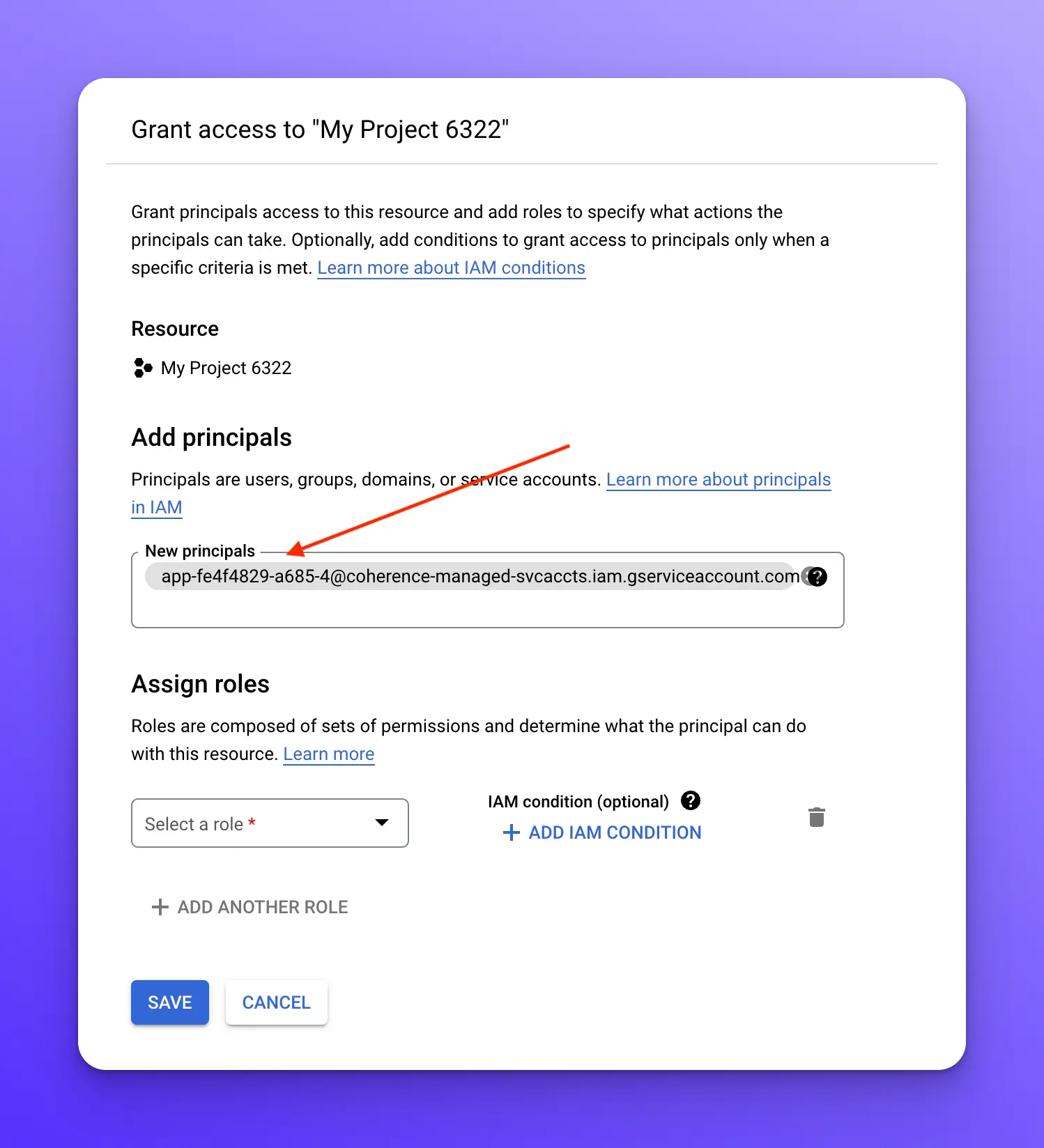
Next, click on the "Select a role" dropdown and hover your mouse over "Basic" and select "Owner."
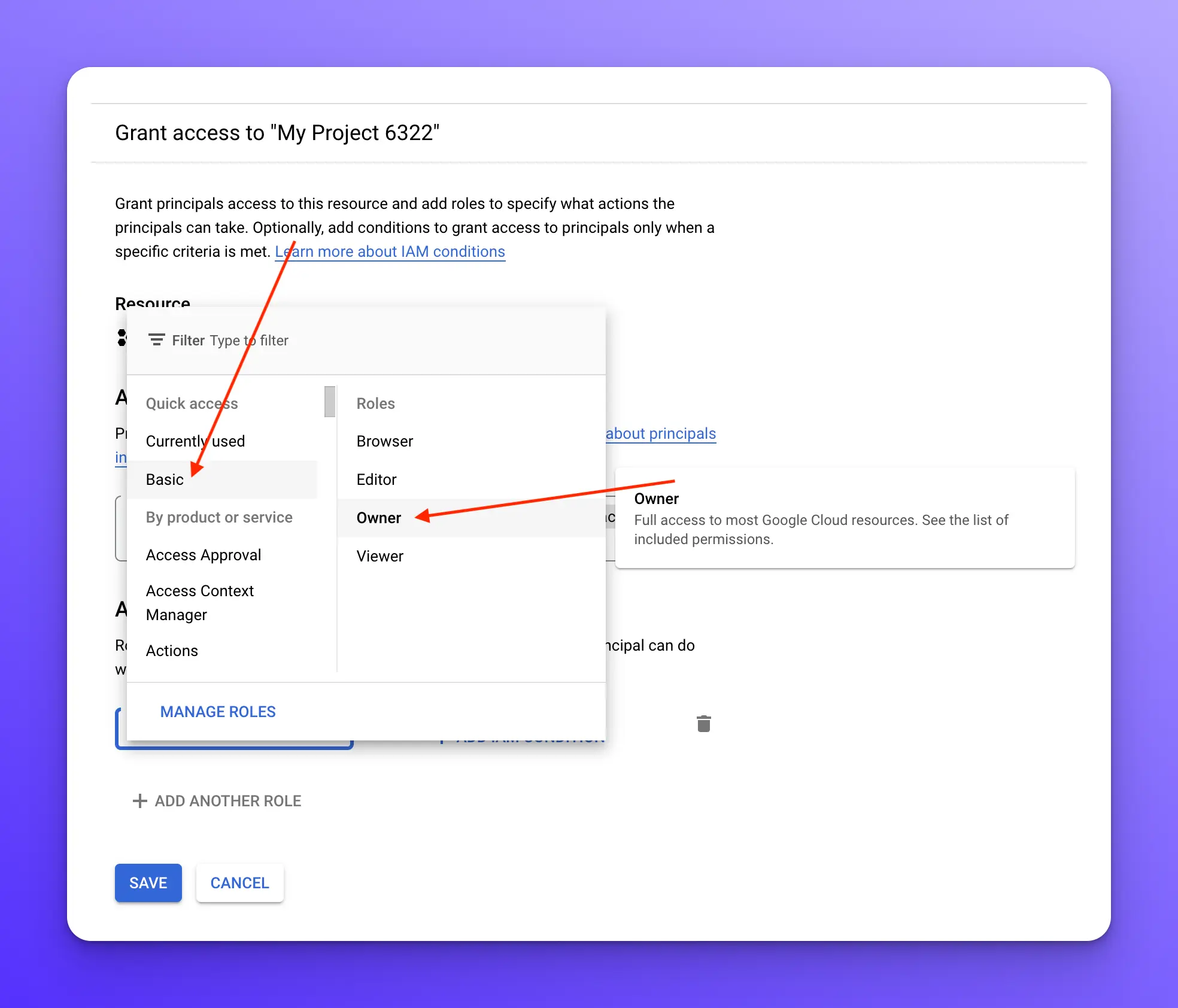
Click on the save button to save the role.
Finally, click the continue button in Coherence.