How To
Create an AWS Account
Creating an AWS account from scratch
The first thing you will need to do is to create an account at https://aws.amazon.com/.
AWS Free Tier
If you are creating an AWS account for the first time, AWS will provide you with a Free Tier which includes 1 year's worth of credits. This means you can use Coherence on your new account with little or no cost to you.
You can learn more about what is included in the Free Tier here.
Next, click on the “Create an AWS account” button in the top right corner of the page.
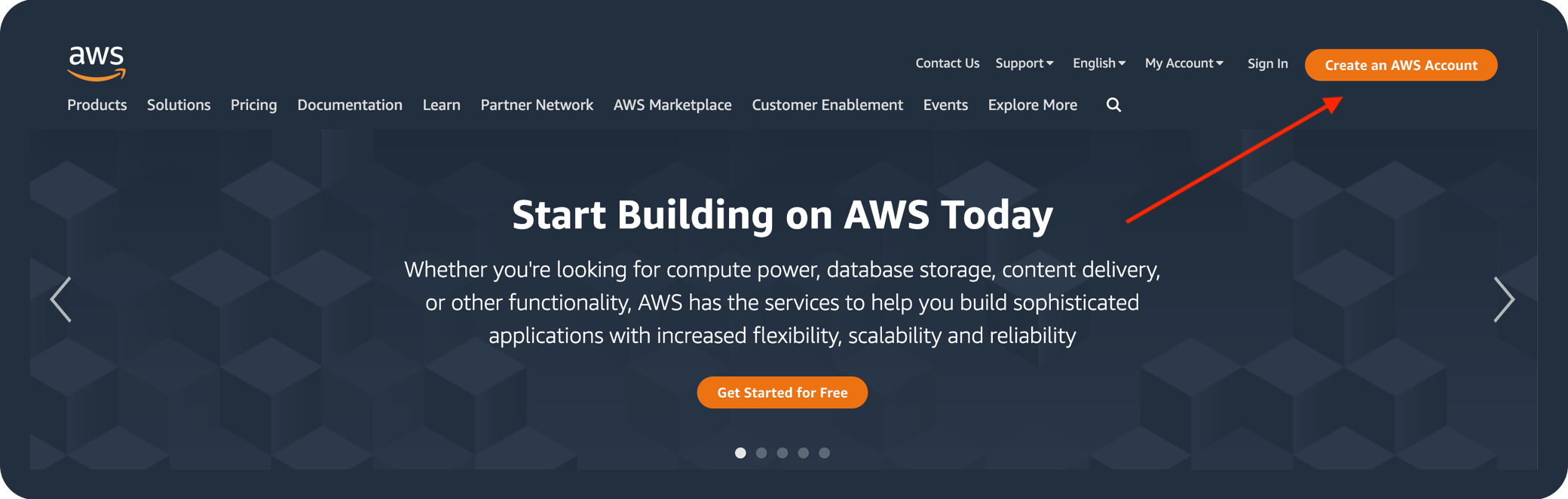
You will need to provide your email address and an AWS account name for your account. This name can be anything you like and you can always change it later on the account settings page.
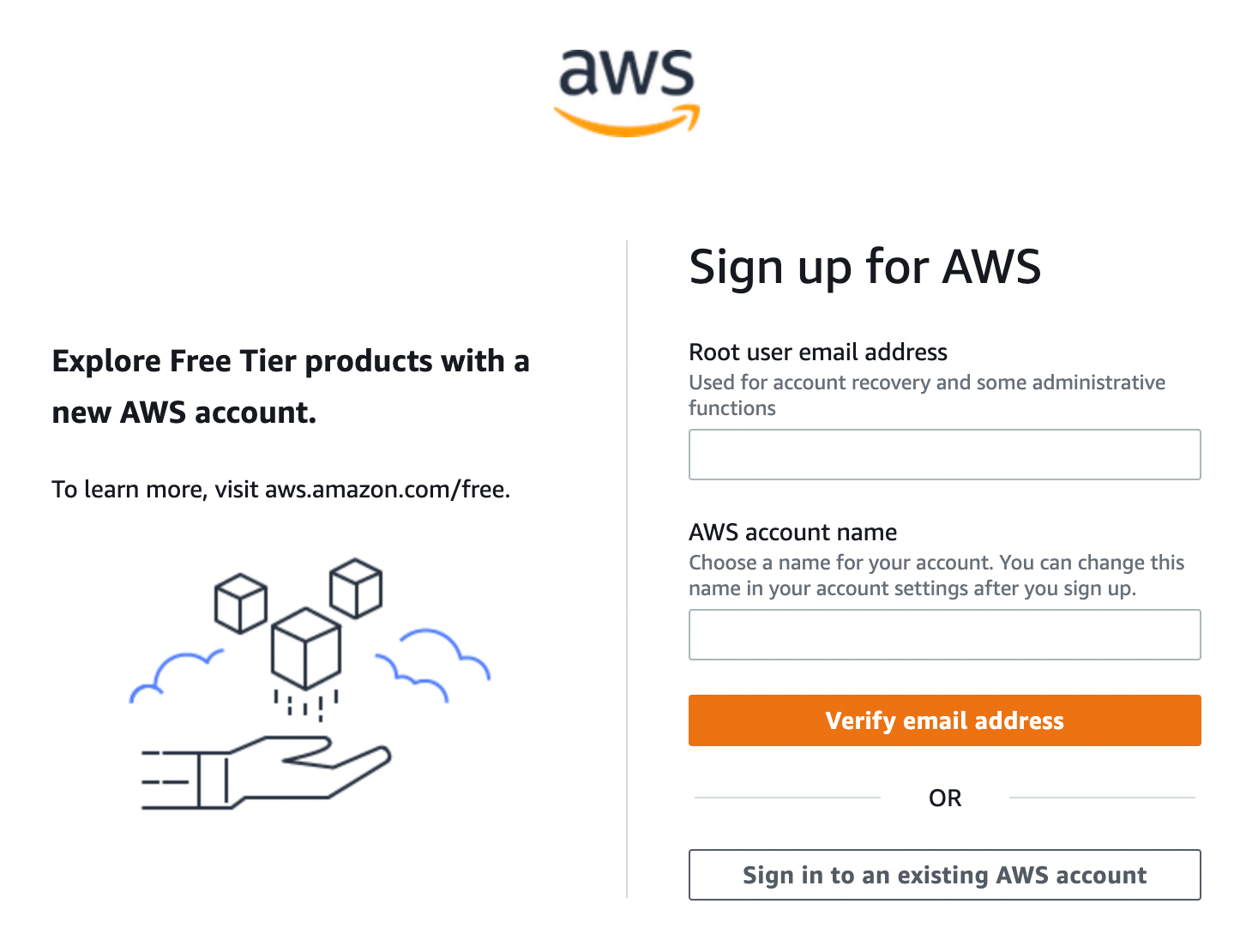
You will need to verify your email address by entering the verification code AWS emails you. Once your email has been verified you will then enter a password for your account.
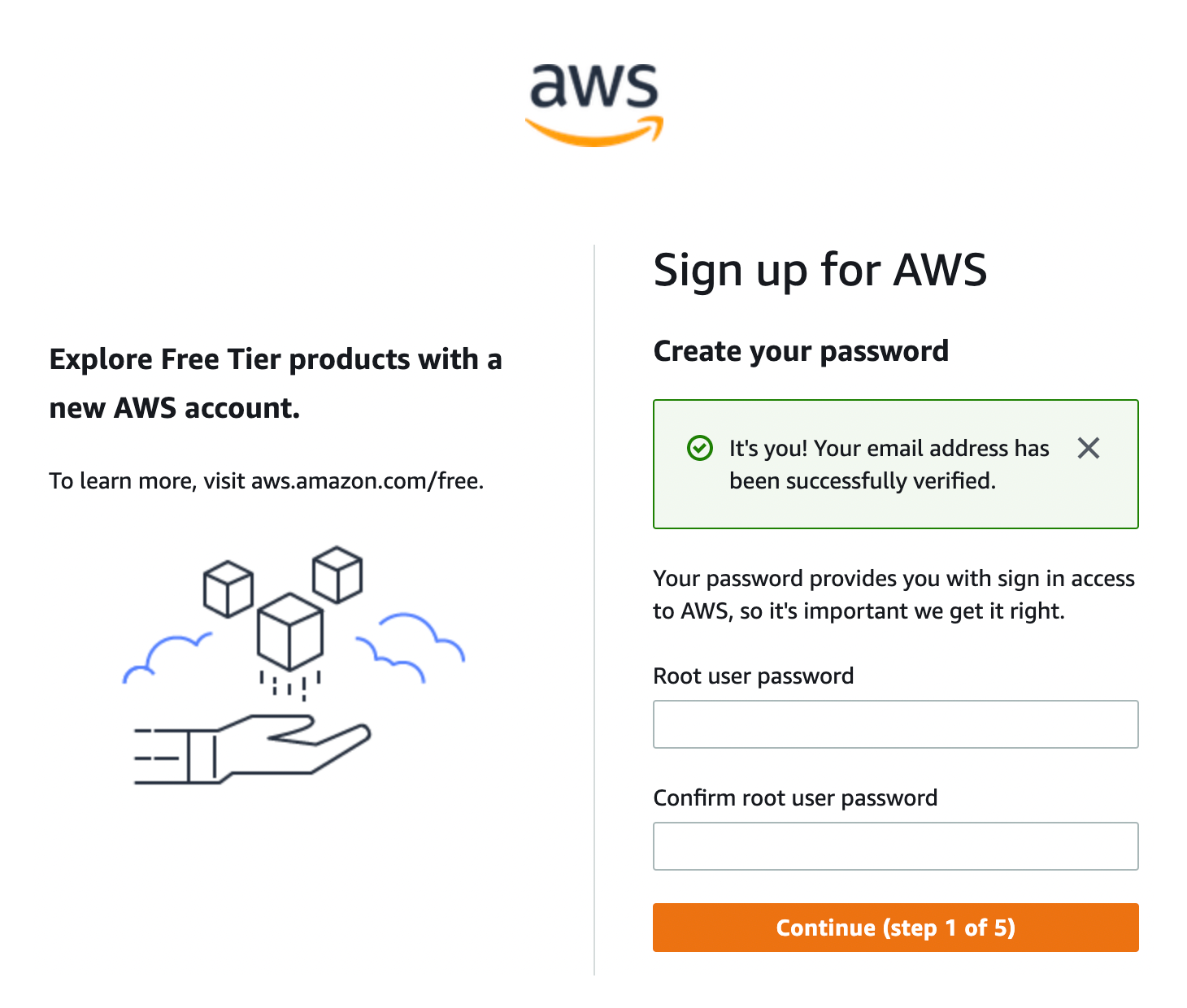
Next, you will need to provide some basic contact information.
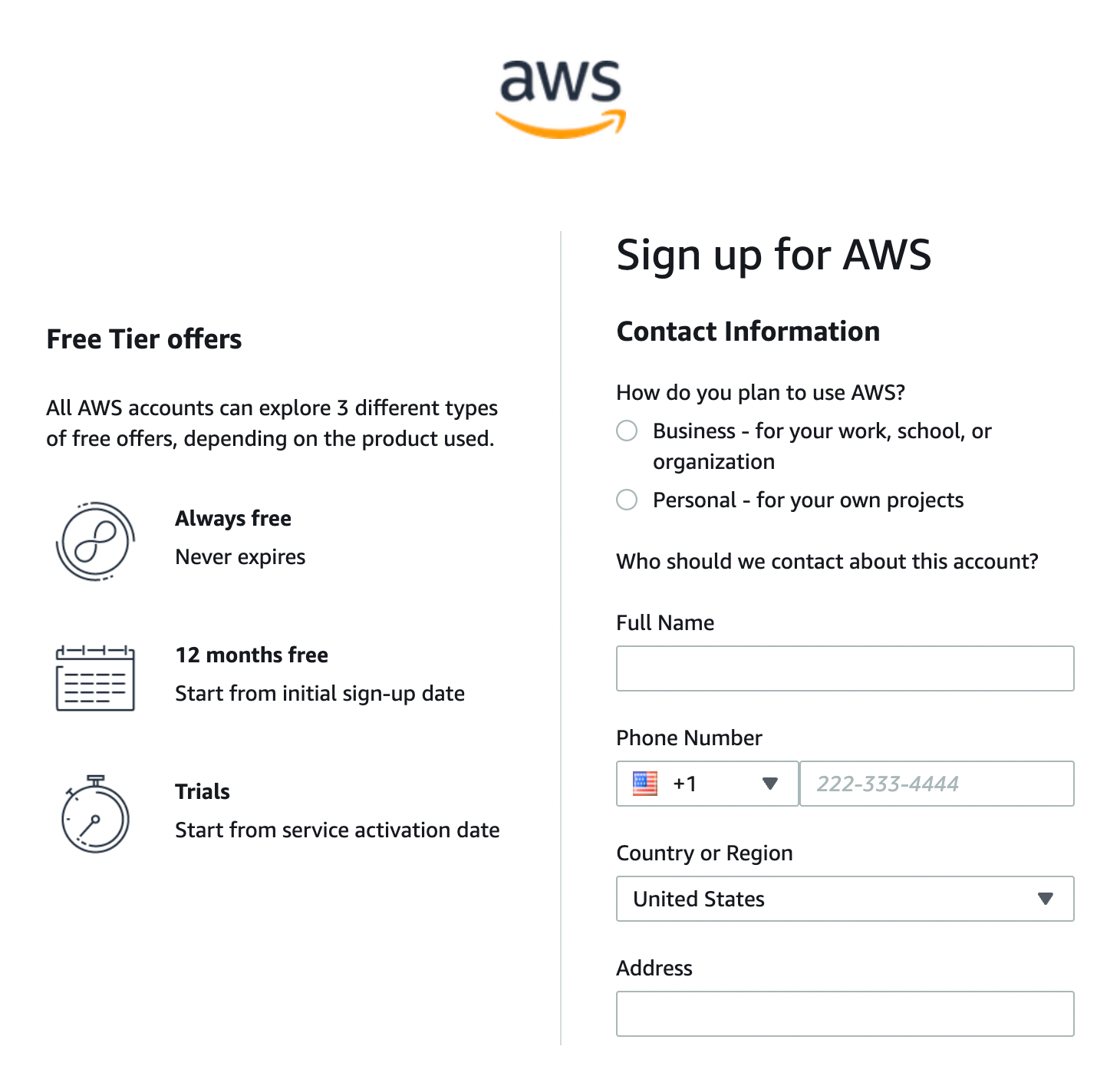
Next, you will need to provide some billing information.
Billing Information
You will not be charged for usage that is below the free tier limits.
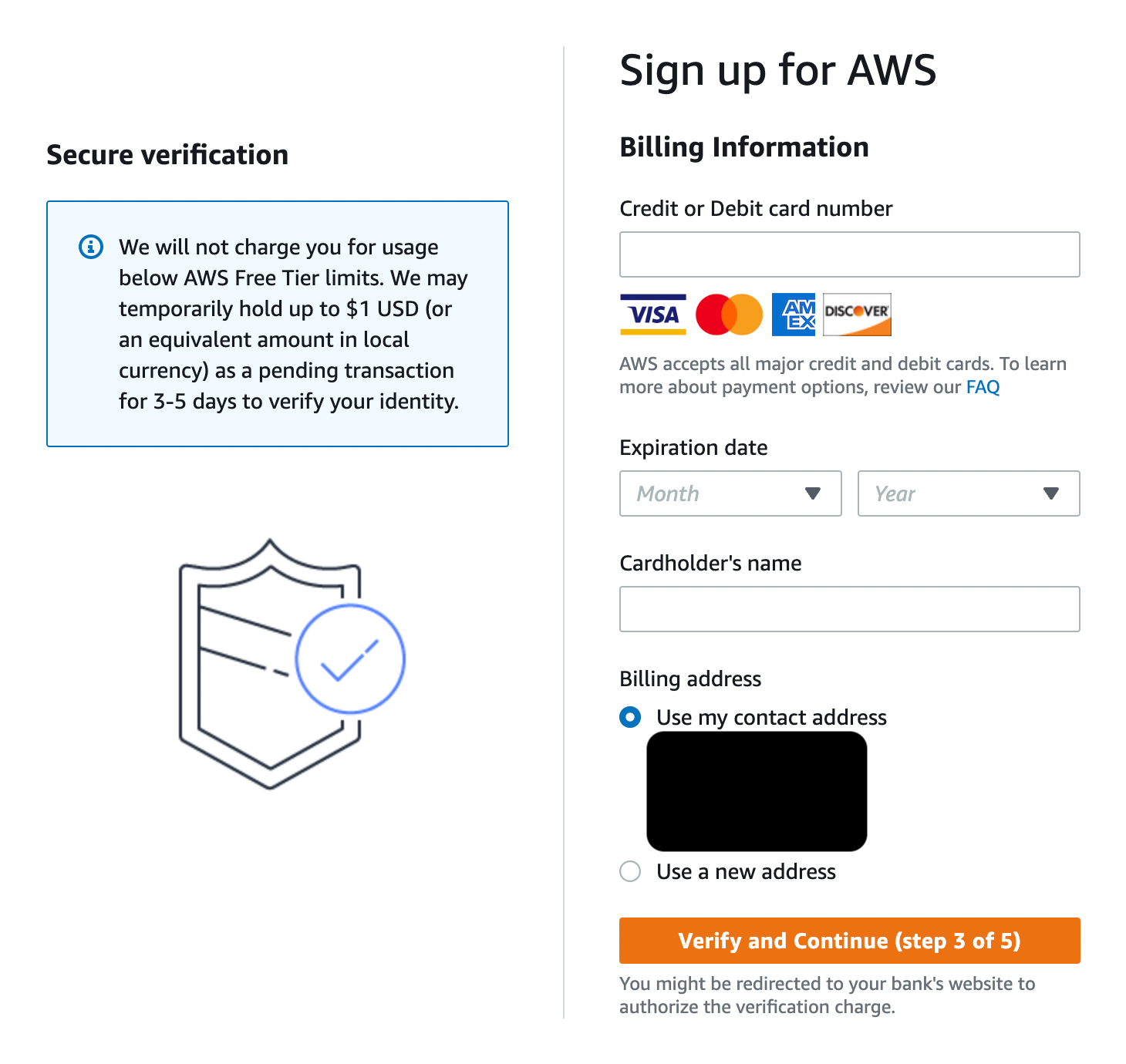
Next, you will need to confirm your identity via an SMS text message.
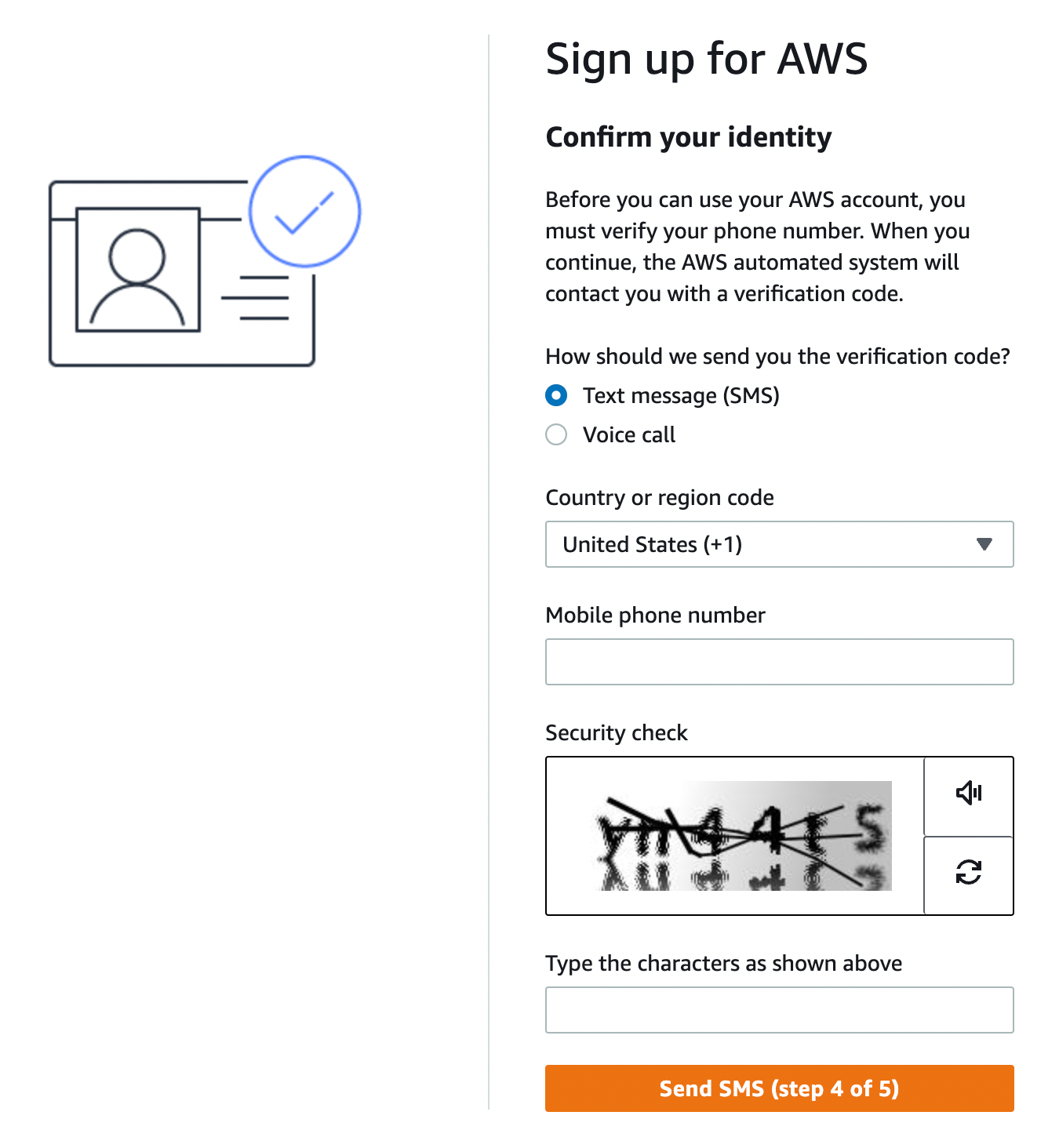
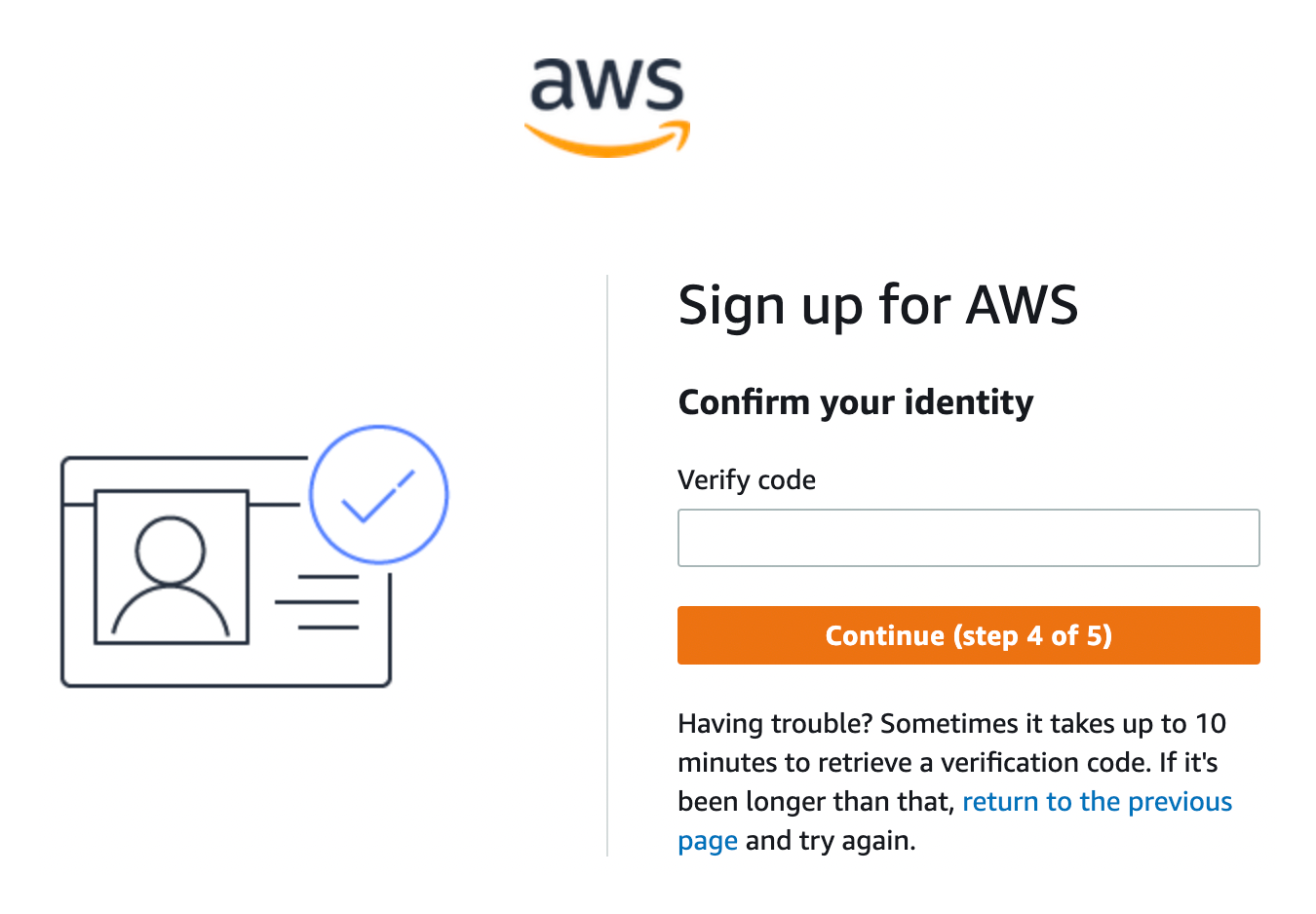
Then, you will need to select your support plan. The free tier should be selected by default, but double-check just in case. Click the “Complete sign up” button at the bottom.
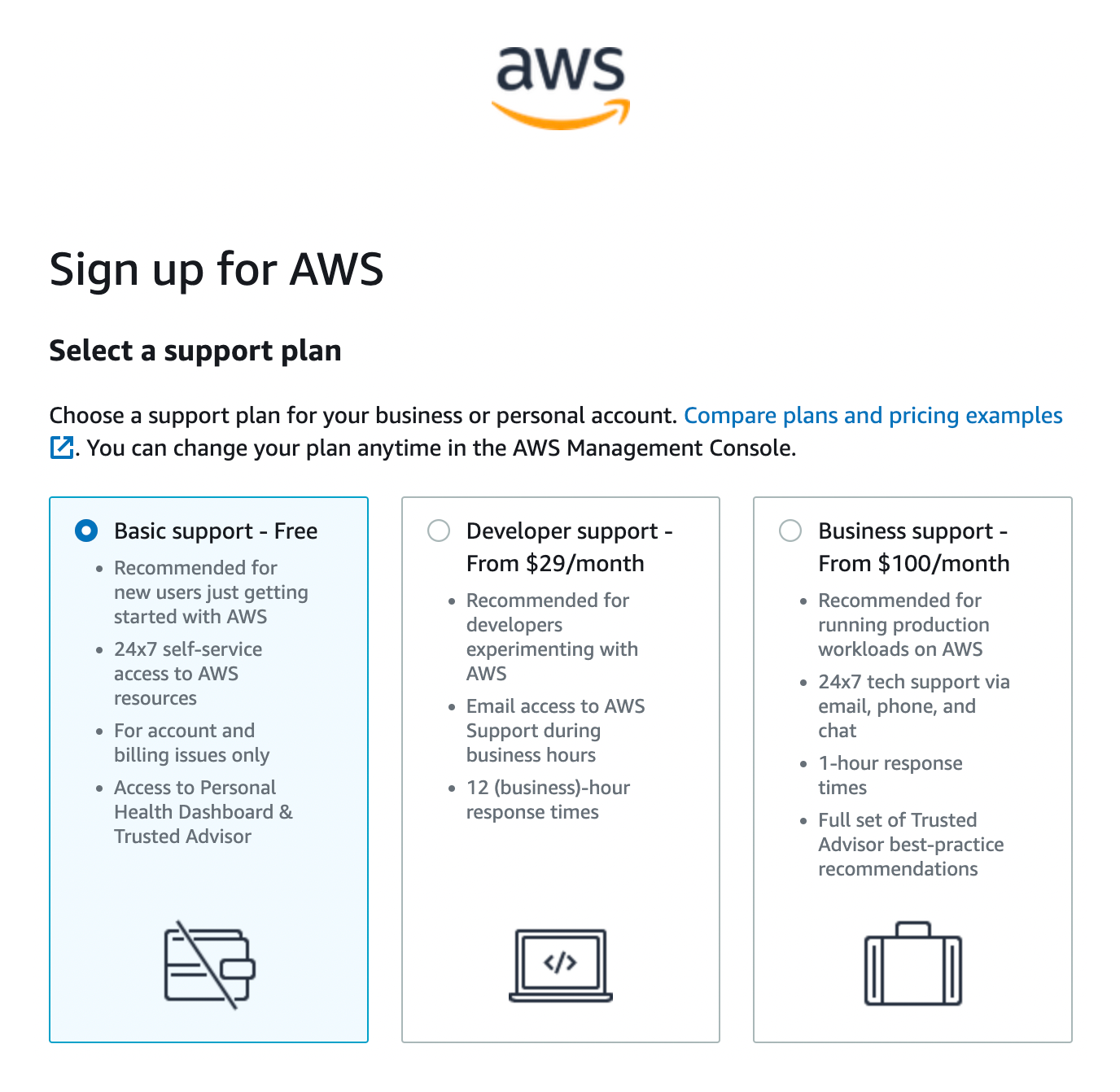
You should then see a “Congratulations!” screen which means you have successfully created your AWS account.
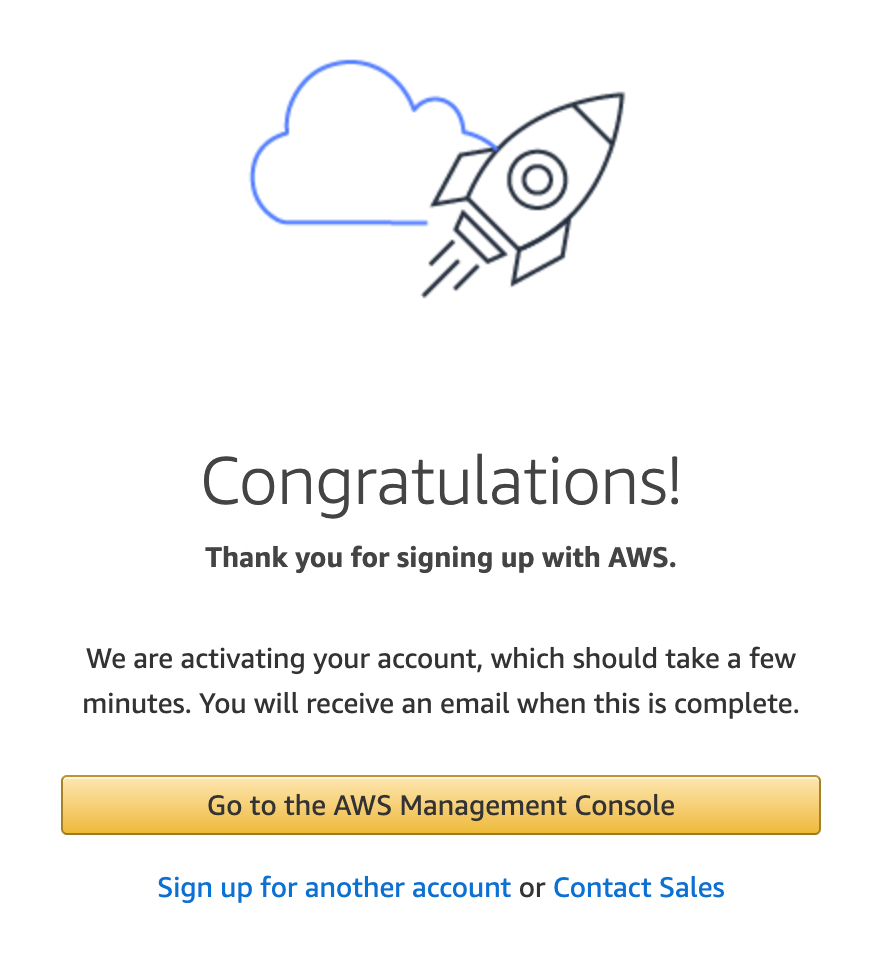
Now that you have your account created, you will need to sign in with your new account. After doing so, you will see the AWS console home page.
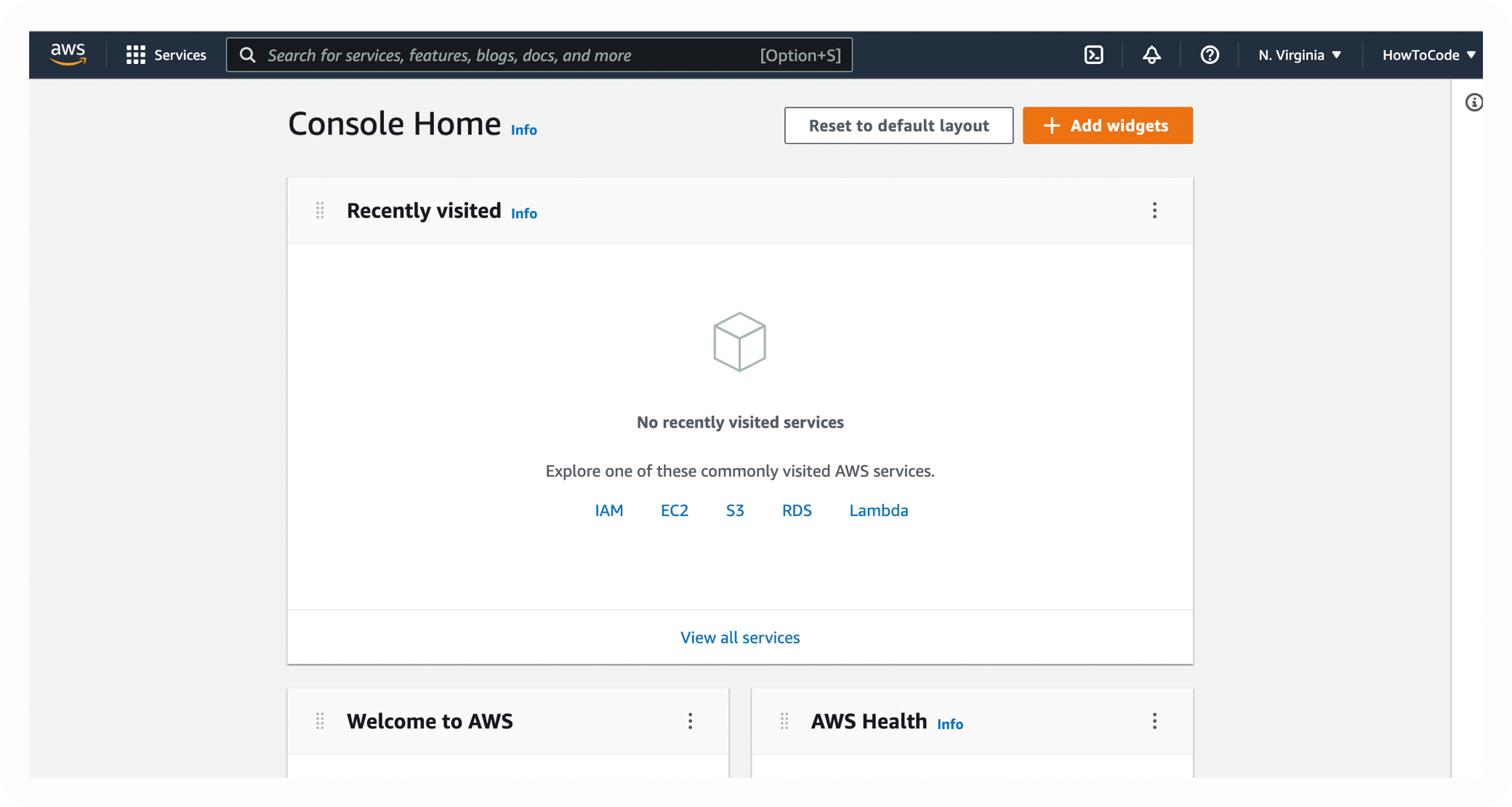
AWS Account Quotas
Please verify that your newly created AWS account has the necessary quotas for Coherence.
Creating an AWS account through an organization’s account
If you are currently part of an AWS organization (i.e. your company’s account), you can create a new AWS account under your organization by following these steps.
First, click on your account name in the upper right corner and select “Organization.”
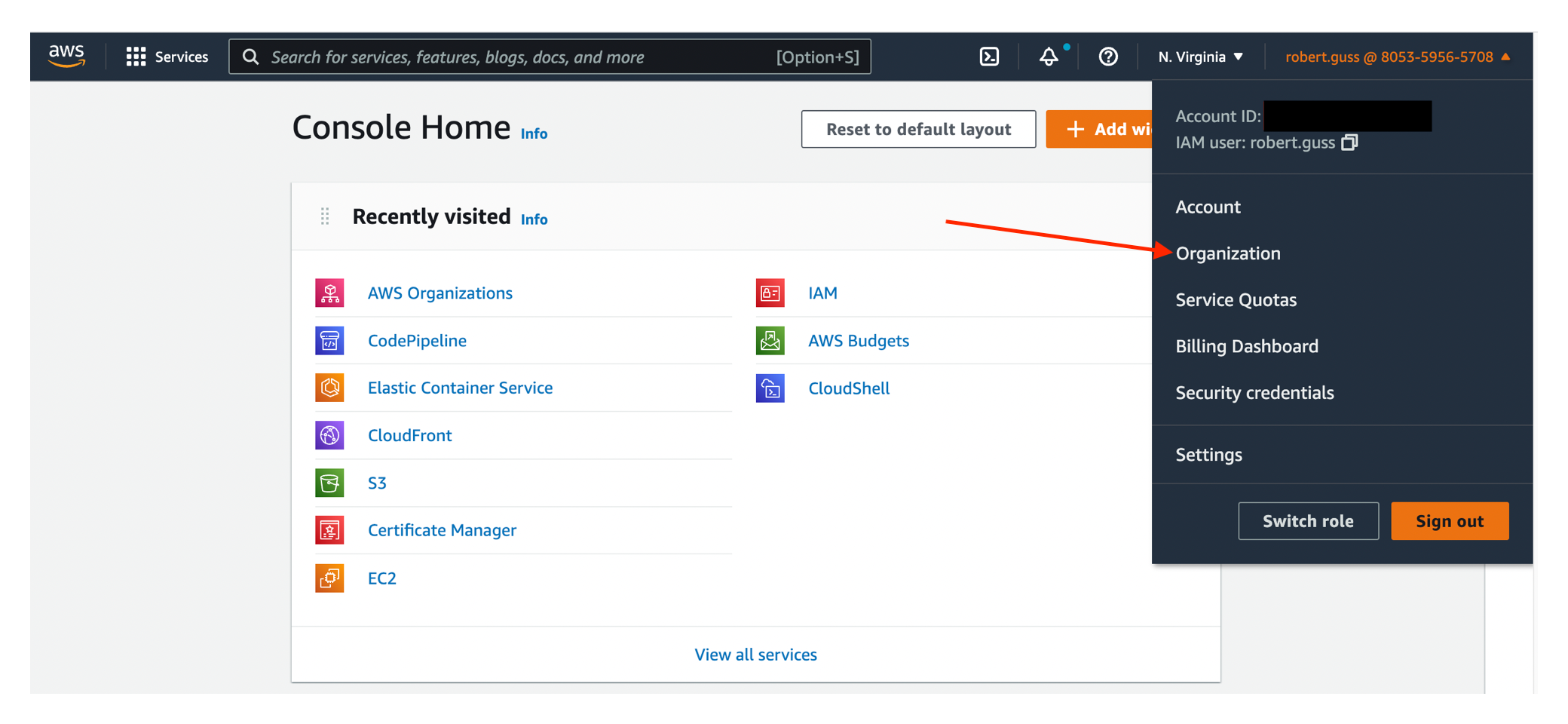
Then, click on the “Add an AWS account” button in the top right corner of the page.
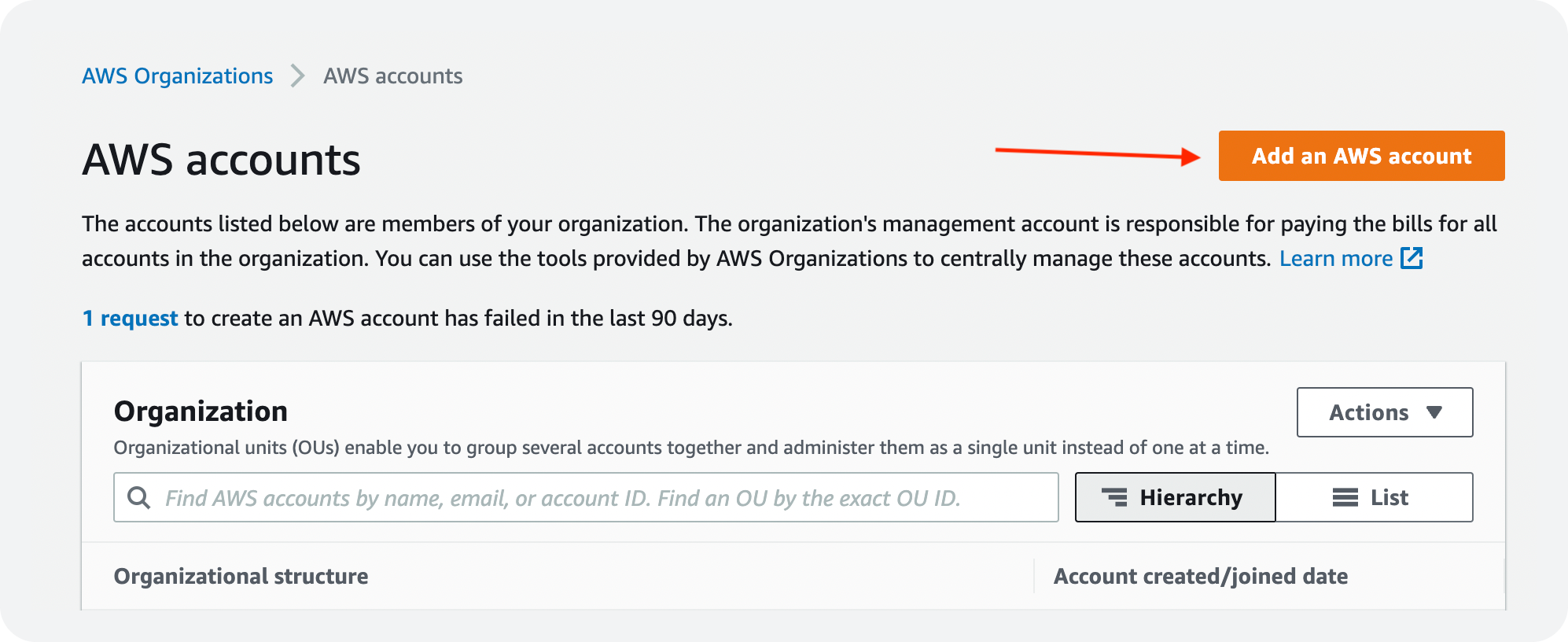
Fill out the form and click on the “Create AWS account” button at the bottom.
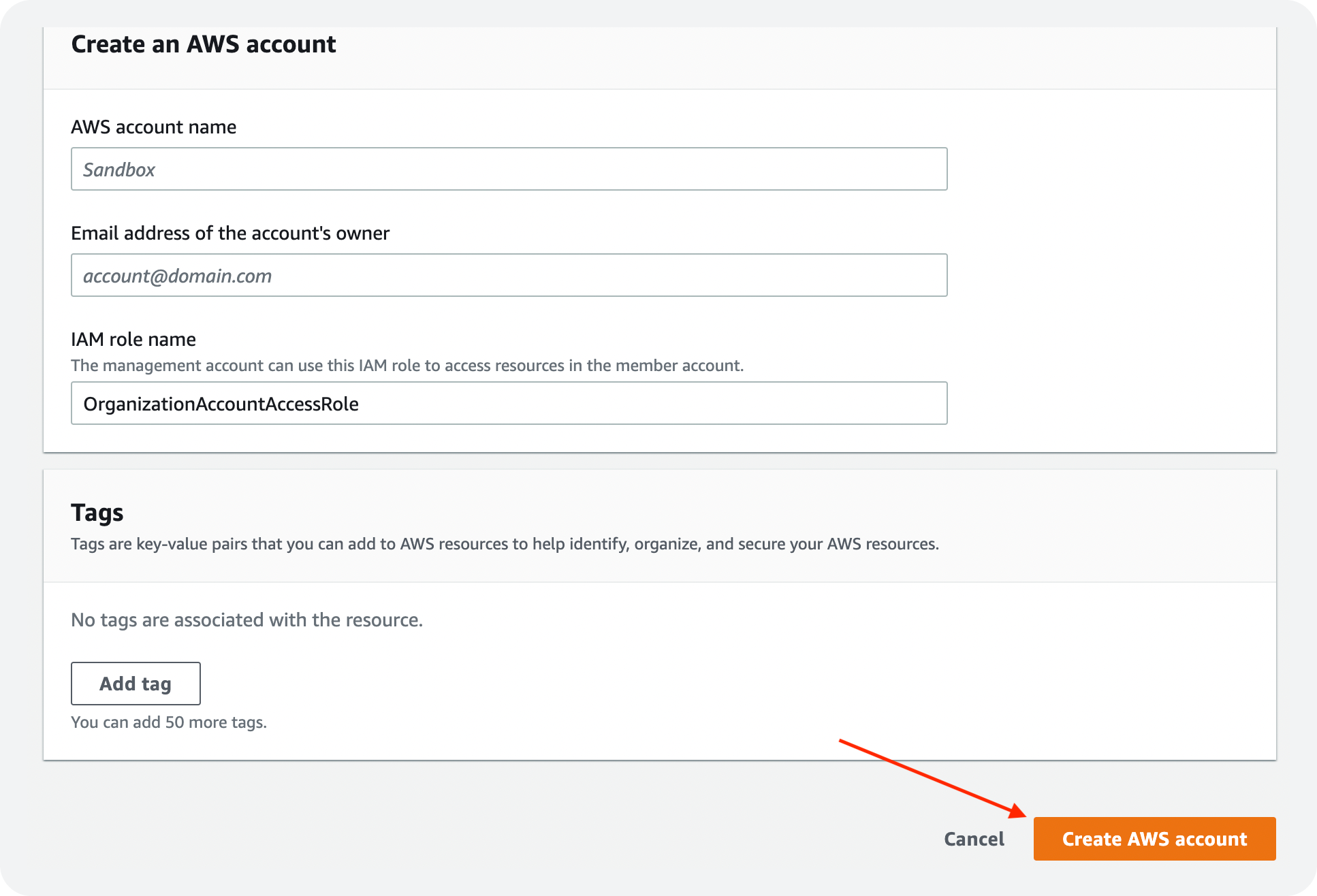
Next, you will need to switch roles in order to gain access to the new account you just created. Click on your account name in the upper right corner and select “Switch role.”
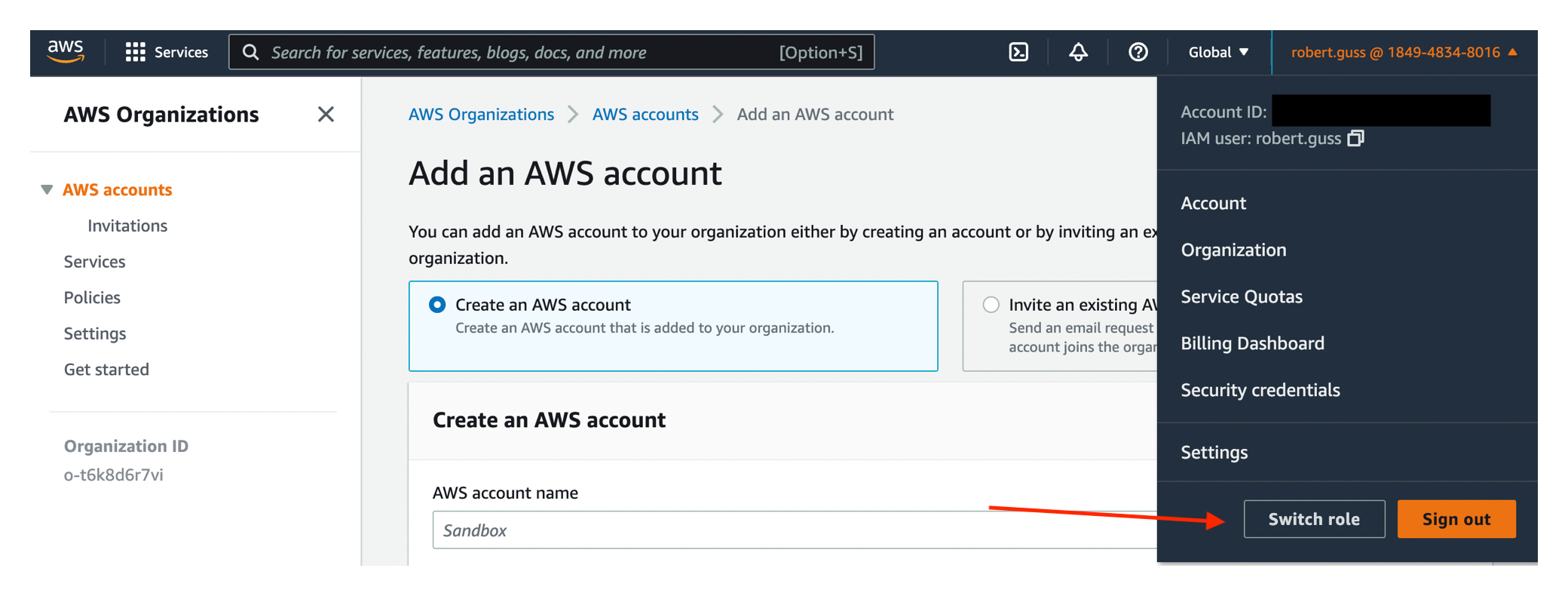
Then, click on the “Switch Role” button at the top of the page.
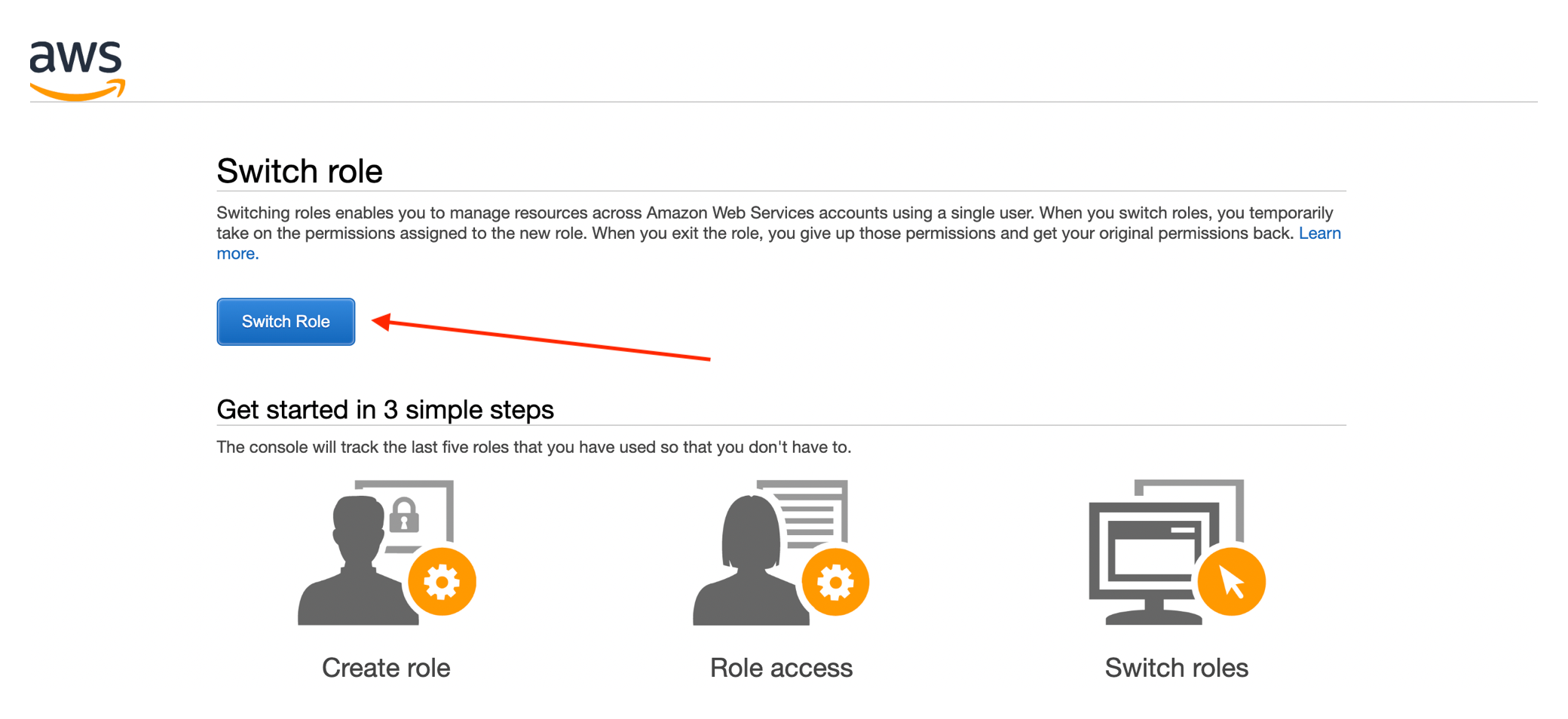
Fill out the form and click the “Switch Role” button.
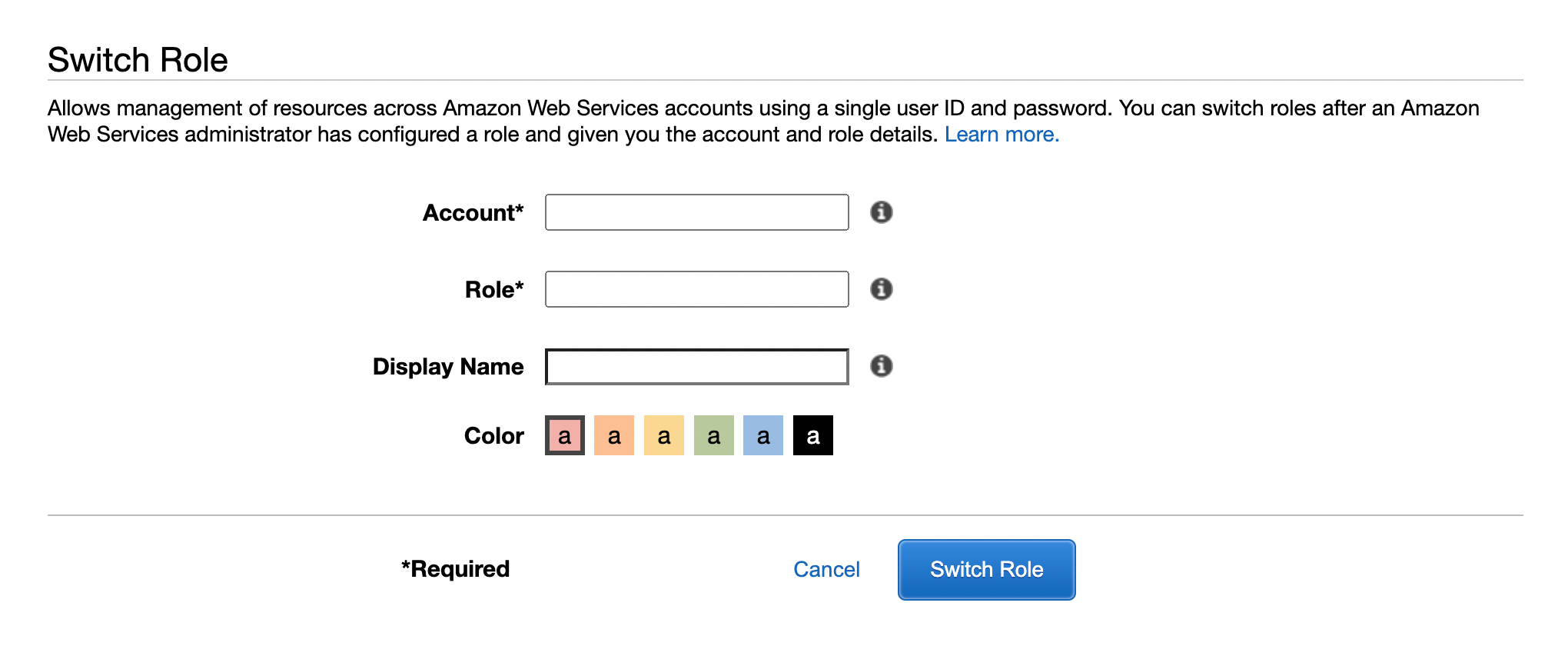
You should now be logged into your newly created account under your organization. If you are having trouble, please check out the official AWS docs here.
AWS Account Quotas
Please verify that your newly created AWS account has the necessary quotas for Coherence.